In the Android/iOS version, some of the commands are locked.(To unlock the commands, see Welcome.)
If you enable the Track changes function, you can still continue to make whatever changes you like to a document. However, these changes are not stored immediately in the document but are first saved as "change requests" highlighted in color.
Then you – or another user – can review these changes and separately accept or reject each of them. If a change is accepted, it will be applied permanently to the document; if it is rejected, it will be discarded.
This is especially useful when several users review a document in succession. An example: A colleague writes a document and gives it to you to correct. You enable the "Track changes" function and make the desired changes. You then return the document to your colleague. Your colleague can now accept or reject each of these changes at the touch of a button.
The revision of a document with the "Track changes" function thus involves three steps:
▪Step 1: Enabling the Track changes function
▪Step 2: Making the desired changes
▪Step 3: Accepting/rejecting the individual changes
Using the command group "Changes"
All commands for revising documents can be found on the ribbon tab Review | group Changes:
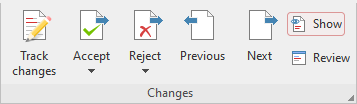
The command group Changes has the following buttons (from left to right):
▪Track changes on/off
▪Accept change and go to next
▪Reject change and go to next
▪Go to previous change
▪Go to next change
▪Show changes on/off
▪Review all changes
For more information on the individual functions, see the following sections.