FreePDF: The Replace function is not available in FreePDF.
If you only want to find and replace formatting such as a font, color or size, and the content is irrelevant, proceed as follows:
You can access the Replace Format dialog box as follows:
| 1. | Choose the ribbon command Home | group Search | Replace |
| 2. | Define the Character formatting you are looking for, as described in the Finding formatted text section. |
| 3. | Via the hyperlink reflow paragraph you will open the Replace Format dialog box. The options of this dialog box are described in detail in the previous section. |
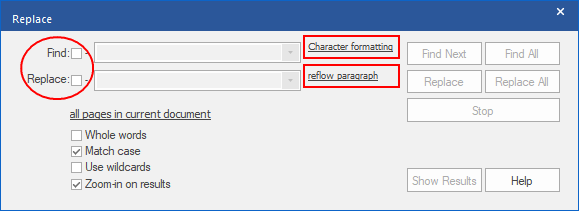 |
| 4. | If necessary, limit the replacement to specific pages and areas by clicking on the hyperlink all pages in the current document. |
| 5. | Finally, select Replace or Replace All. |
Note: As long as you do not specify the Character formatting, the Find Next and Find All buttons remain disabled. The same applies to reflow paragraph and the Replace and Replace All buttons.
Note
▪To replace only the font for the entire document, you can also use the Finding and replacing fonts dialog box.
▪To replace only the font size for the entire document, you can also use the Finding and replacing font sizes dialog box