The command group Formula | Traces and the command group Review | Input validation provide tools for graphically representing the relationships between cells.
If, for example, the current cell contains a formula that refers to other cells, you can let PlanMaker display arrows pointing to these cells. Furthermore, errors can be detected in the worksheet or invalid data can be displayed with red circles.
The command group Formula | Traces contains functions for the following topics:
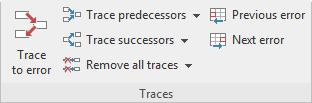
▪Displaying the relationships between cells
| PlanMaker has commands that can be used to graphically represent the relationships between cells. For example, PlanMaker can display arrows for all cells to which the formula in the current cell refers. Thus, if a cell contains the formula =A1*A2, arrows to the cells A1 and A2 will appear. |
| Furthermore, there are commands for selecting all cells to which the formula in the current cell refers, and vice versa, i.e., for selecting all cells that refer to the current cell. |
▪Detecting errors in calculations
| You can also jump to the previous or next cell that contains an error value and display arrows to the source of the error. |
You can choose the command group Review | Input validation to use the following functions:
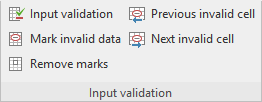
▪Detecting invalid data in cells
| Here, you will find all cells whose content violates the input validation settings for the cell. |
The following pages provide detailed information on these topics.